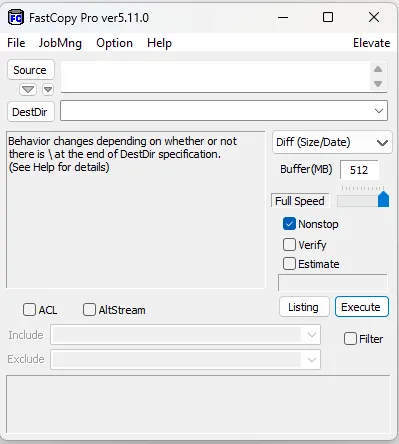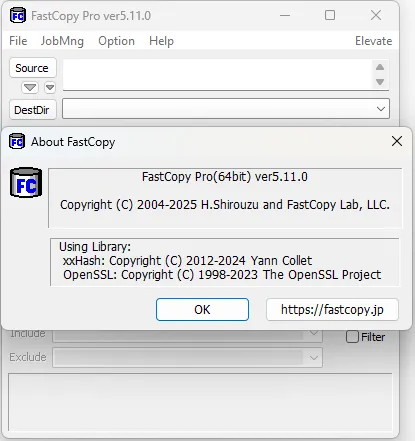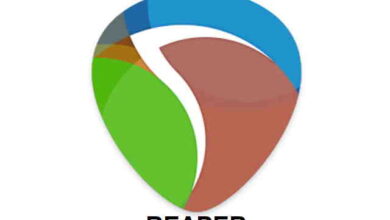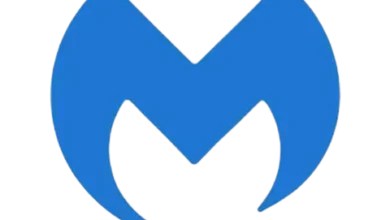FastCopy 5.11.0
Download FastCopy for Windows
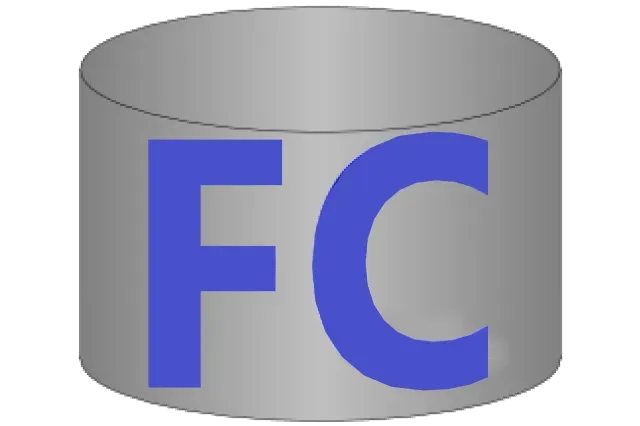
FastCopy: The Ultimate File Copying Tool for Windows
In the world of computing, efficient file management is crucial for both everyday users and professionals alike. One of the most common tasks is copying and moving files between locations, whether within a single hard drive, between different drives, or across networked devices. While Windows offers built-in file copying capabilities, these often fall short in terms of speed, reliability, and advanced features. This is where FastCopy emerges as a powerful alternative. This article explores what FastCopy is, its features, advantages, and how it can help you streamline your file management tasks.
What is FastCopy?
FastCopy is a free, open-source file copying and moving utility for Windows. Developed by a Japanese programmer, Shinya Yamada, FastCopy is designed to be the fastest file copy/delete software available on the Windows platform. It is compatible with a wide range of Windows versions, from Windows XP through Windows 10 and 11. The tool excels in handling large files, massive numbers of small files, and complex directory structures efficiently.
Key Features of FastCopy
- Superior Speed and Performance
FastCopy achieves high speed through intelligent optimization algorithms and direct disk access. It bypasses the Windows file system cache, which can sometimes slow down large file operations, by using its own buffer management. Depending on the source and destination drives, FastCopy can often copy files faster than Windows Explorer or other third-party tools.
- Multiple Copy Modes
FastCopy offers various copy modes tailored to different needs:
- Copy: Standard copying files from source to destination.
- Move: Moves files by copying and then deleting the originals.
- Delete: Deletes files or directories.
- Sync: Synchronizes source and destination directories, ensuring destination matches source exactly.
- Verify: Checks file integrity by comparing source and copied files.
- Robust Handling of Large and Small Files
FastCopy is optimized to handle both large files (such as video files, disk images) and large numbers of small files efficiently. Many copying programs slow down significantly when dealing with thousands of small files; FastCopy maintains high performance even in these scenarios.
- Unicode and Long Path Support
FastCopy supports Unicode filenames, allowing it to correctly handle files with non-Latin characters. It also supports long file paths that exceed Windows’ traditional MAX_PATH limit of 260 characters, making it suitable for complex directory trees.
- Command Line Interface (CLI)
For advanced users and automation, FastCopy provides a powerful command line interface. This allows batch processing, scripting, and integration into other workflows or software.
- Error Handling and Logging
FastCopy provides detailed error messages and logs, helping users troubleshoot issues during copying or deletion. It also offers options to retry failed operations or skip problematic files.
- Lightweight and Portable
FastCopy is a small program that requires no installation. It can run from a USB stick, making it convenient for technicians or users who need to copy files on different computers without installing software.
How Does FastCopy Work?
FastCopy utilizes direct I/O operations to bypass Windows caching mechanisms, which reduces unnecessary CPU and memory usage, allowing faster disk-to-disk transfers. It employs asynchronous read and write operations to maximize throughput on modern multi-core systems and high-speed drives such as SSDs.
Additionally, FastCopy can manage its buffer size to optimize disk access patterns. For example, when copying between two physical drives, it can read and write simultaneously to maximize efficiency. When copying within the same drive, it uses a different strategy to avoid conflicts and reduce seek times.
Comparing FastCopy to Windows Explorer and Other Tools
Windows Explorer is the default file management tool on Windows systems. While it is user-friendly and sufficient for many tasks, it lacks speed and advanced features when it comes to large-scale file operations. For example, Explorer often uses a single thread for copying, which can be slow when handling numerous files.
Other third-party tools like TeraCopy, Robocopy, and UltraCopier address some of these limitations. However, FastCopy is often praised for its superior speed, especially when copying large datasets or performing synchronization tasks.
Use Cases for FastCopy
- Backup Operations
FastCopy’s syncing and verification features make it ideal for backup tasks. Users can ensure their backup destination perfectly mirrors the source, with options to verify file integrity after copying.
- Data Migration
When upgrading hardware or moving data between drives or computers, FastCopy speeds up the transfer process significantly.
- System Administrators and IT Professionals
The command line interface and scripting capabilities allow IT professionals to automate file operations across multiple systems efficiently.
- Handling Large Media Files
Photographers, videographers, and content creators often deal with large files. FastCopy reduces the time spent moving or copying these files.
- Deleting Large Directories
FastCopy’s delete mode can remove large directories faster than Windows Explorer, which is useful for freeing up space quickly.
How to Use FastCopy
Using FastCopy is straightforward:
- Download FastCopy from its official website or trusted sources.
- Run the executable; no installation is required.
- In the interface, select the source directory or files.
- Select the destination directory.
- Choose the operation mode (Copy, Move, Sync, Delete).
- Optionally configure filters or options such as overwrite rules.
- Click the Execute button to start the operation.
For command line use, the following syntax is typical:
fastcopy.exe /cmd=copy /src="C:\source" /dst="D:\destination"
Where /cmd specifies the command, /src is the source path, and /dst is the destination path.
Tips for Maximizing FastCopy Performance
- Use larger buffer sizes if your system has ample RAM to improve throughput.
- When copying between different physical drives, use the default settings to maximize speed.
- Avoid copying to network drives if possible, as network speed will be the bottleneck.
- Use the Sync mode to keep directories identical, especially for backups.
- Leverage the CLI for automated and repetitive tasks.
Conclusion
FastCopy is a powerful, efficient, and versatile file copying tool that outperforms default Windows utilities in speed and features. Its ability to handle large files, numerous small files, and complex directory structures makes it invaluable for everyday users, professionals, and IT administrators. With its lightweight design, portability, and command line support, FastCopy is a must-have utility for anyone looking to optimize their file management workflows.
Whether you need to copy a few files quickly or manage large-scale data transfers, FastCopy offers the performance and reliability to get the job done right. Give it a try and experience faster, more efficient file operations on your Windows system.
Title: FastCopy 5.11.0
File name: FastCopy5.11.0_installer.exe
File size: 4.79 MB
Supported OS: All Windows.
Languages: Multiple languages
License: DEMO
Date added: October 7, 2025
Developer: Shirouzu Hiroaki
Website: fastcopy.jp
Category: Windows Apps, System, File Management.